Deleting Returns
You can delete returns from the Return Manager list view, or you can delete the return while it is open.
A deleted return cannot be recovered.
Deleting Selected Returns
The selected return appears in blue, and is determined by the position of your cursor in the return list.
To delete returns in Return Manager:
- Highlight the return.
- Do one of the following:
- Click the Delete button on the toolbar.
- Click the Returns menu; then, select Delete Selected Return.
If you're working on a network and another user has this return open, you cannot delete the return; you'll receive a Locked Return message telling you the name of the other user.
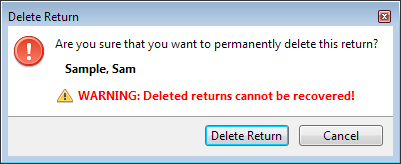
Delete Return warning dialog box
- Click Delete Return.
To delete an open return:
- Open the return you intend to delete.
- Click the Returns menu; then, select Delete Return.
The Delete Return warning dialog box appears.
- Click Delete Return.
Deleting Marked Returns
To delete marked returns:
- Mark the return(s) you wish to delete by selecting the check box next to each desired return.
- Click the Returns menu; then, select Delete Marked Returns.
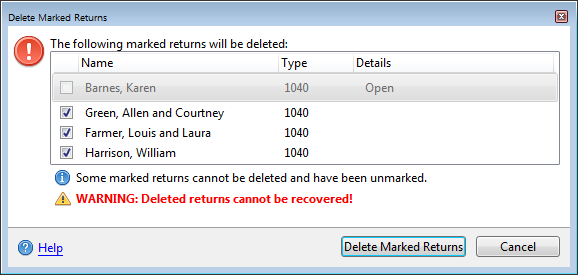
Delete Marked Returns dialog box
If a return is open, it cannot be marked for deletion. This situation applies if it's open on your workstation or if it's open by another user on a networked workstation. If you're on a network, the Details column will display the other user who has it open.
- Clear the check box for any returns you do not wish to delete.
- Click Delete Marked Returns.
See Also: